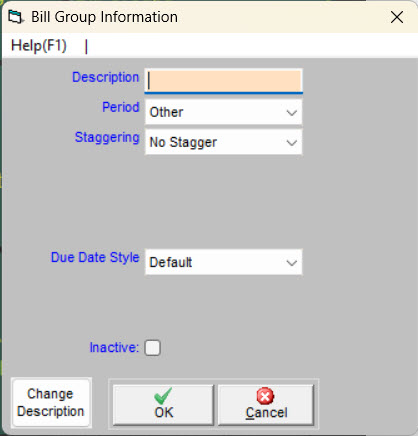What are Bill Groups used for?
Bill Groups are used to organize customers based on how frequently they are billed: monthly, bimonthly, quarterly, annually, invoiced, no bill, etc. You should enter your Billing Groups before you begin to type in Customer Information. Every customer must be assigned to a bill group; think of it as a group of your customers who will be billed at the same time and get the same type of bill.
How do I enter Bill Groups?
- Click .
- Type in a description ypu would like to use and press ENTER.
- A pop-up window will let you know that you’ve entered a new bill group and ask you to confirm whether you want to Add This Description; click
- You can now use the drop-down menu for Period to choose how often you’ll want customers in this group to be billed: monthly, annually, other, etc. (This step lets Trash Flow do some of the date math for you; if you last charged some "monthly" customers for Jun 1–Jun 30 then the next time you go to bill them Trash Flow will automatically guess that you want to charge them for service from Jul 1–Jul 31.)
- If you use Trash Billing, offer customers a discount for cash payments, and don't want this set of customers to be eligible for the discount then uncheck Allow Cash Discounts?.
- Click to save your changes.
Staggering Bill Groups
To create a more regular cash flow, many haulers stagger charges on bimonthly, quarterly, and yearly customers. An example: quarterly customers who start service in February are charged for February, March, and April, but those who start in March will be charged for March, April, and May. You can handle this in one of two ways.
- Use Trash Flow’s Staggering option: When creating the bill group, set Stagger to the same period as the bill group—Quarterly, Bi-Monthly, etc. When you assess charges to the group, Trash Flow will check the customers’ start dates, assessing only those customers who are due to be assessed for the current month.
- Create different bill groups for manual staggering: Some haulers prefer to create a few extra bill groups and charge those groups on the appropriate months. The best way to accomplish this is by creating three quarterly groups—called something like Jan Apr Jul Oct, Feb May Aug Nov, and Mar Jun Sep Dec—and/or two bimonthly groups called Bimonthly Odd and Bimonthly Even. Since you are staggering charges manually, set Stagger to No stagger for these. You would then assess charges every month to the appropriate bill groups. In October, for instance, you would assess the quarterly group Jan Apr Jul Oct and Bimonthly Even.
Setting due dates for bill groups
Setting Due Dates for Plain Paper Bills are usually set for all customers: everyone is due on the 15th of the month, or in 30 days, or upon receipt, etc. However, you can choose to set different due dates for different sets of customers here. (If you do not set a due date for a bill group then by default they will get the due date chosen under ). Select the due date style from the dropdown. Five options will be available.
- Num Days: Enter a number of days in the box below. When you print bills they will show as being due in that many days. For example, if you enter 15 and print bills on July 1, 2017 the bill will show “Due Date: Tuesday Jul 15, 2017”.
- Day of Month: Enter the day of the month bills are due. When you print bills they will show as being due on that date in the next month. For example, if you enter 30 and print bills on July 1, 2017 the bill will show “Due Date: Wednesday Jul 30, 2017”.
- End of Month: The bill will always show as being due on the last date of the month whenever you‘re printing bills—Jan 31 when you print bills in January, Feb 28 when you print bills in February, etc.
- On Receipt: The bill will always list as “Due On Receipt.”
- None: No due date will print at all.
How do I reorder bill groups?
You can choose (or change) a customer's bill group during new account creation or on their Rates tab. This is a dropdown menu since one (and only one) selection must be made. By default they will appear in alphabetical order, but you can also set the order manually in order to keep all your most used bill groups together. Click and check the option Manually Sequence BG. You can then go to and pull up one of the groups you want to change. As you can see in the picture below you can then either set the group to be First in line or make it appear directly after a different group.
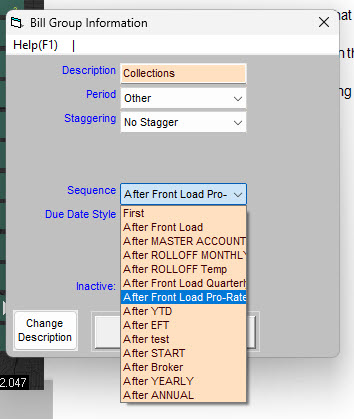
How do I change the name of a bill groups?
- Click and select the bill group you need to change.
- In the lower-left corner of the window, click .
- Change the bill group’s name and click to save your changes.